This is a brief guide to configuring the Mozilla Thunderbird e-mail client for retrieving mail via IMAP, from mailboxes at Platon Webhosting. As an example, we use the account mailbox@testdomain.sk, but the procedure is applicable for any e-mail account on our servers.
In the menu application, select Tools -> Account Settings.
In the setup box, click on Add account.
A setup wizard to create a new account will be launched. Select the field E-mail account and go to Next.
In the next window, enter Your name, which you want to appear by default to recipients of your e-mails and Your e-mail address set-up at Platon Webhosting.
Select the IMAP protocol for retrieving mail and enter the server name: pop3s.platon.sk. Click Next.
In the next box, enter the incoming User Name given to you by your e-mail provider (usually the same as your e-mail address).
In the next box, fill in the Account Name (any name, as it only serves you to identify the e-mail account).
You will find a summary of the e-mail account data on the last page. Finish the setup by clicking on Finish.
The application will return to the configuration box. Select Outgoing Server (SMTP) from the bottom of the left section and click Add in the right section.
In the SMTP Outgoing Server Setting menu fill in the following:
In the bottom section, check the field User Name and Password and fill in the User name for the particular e-mail account. Finally, check the option SSL in the field Use Secure Connection and click OK.
You will again return to the configuration box. On the left menu, find the Account Name that you have just configured and underneath it, click on Server Settings. In the section Security Settings on the right, pick secure connection via SSL. Afterwards, click on Advanced in the section Server Settings.
A new window will appear, in which you will enter INBOX. (In capitals with a period at the end!) in the field IMAP Server Directory. Click OK to complete the setup.
Mozilla Thunderbird will ask you for a password to the e-mail server before you retrieve and send e-mails for the first time. Enter the password to thevrespective e-mail account and check the box Use Password Manager to Remember this password.
The e-mail client has now been configured and is ready for use.
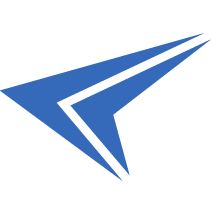
We accept reports of problems or other inducements related to the use of our products and services.
helpdesk@platon.net +421 222 111 321
In case you need any help, contact us by e-mail or by phone.
Give a chance to our online help-center. You can find there more than:
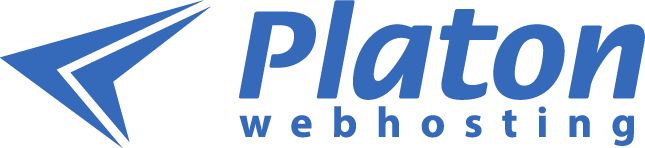
Questions about our products or any specific request? Contact us.