This is a brief guide to configuring the Microsoft Outlook e-mail client for retrieving mail via IMAP, from mailboxes at Platon Webhosting. As an example, we use the account mailbox@testdomain.sk, but the procedure is applicable for any e-mail account on our servers.
In the upper menu of the Microsoft Outlook application, select Tools -> E-mail Accounts.
A setup wizard to create a new e-mail account will open. Select Add a new e-mail account and click Next to continue.
In the next window, select IMAP for incoming mail.
Click Next to go to basic e-mail account settings.
In the right section Server Information, enter for:
Click on the button More Settings…
Check the field My SMTP server requires authentication, and leave the box Use same settings as my incoming mail server checked, too.
On the same menu, click on the last item on the taskbar: Advanced. Select SSL-secured connection for both the incoming and outgoing mail servers. Ports need to be changed to the following:
Click OK to return to basic settings. Click Next.
To complete the process of configuring your e-mail account, click Finish, and turn Outlook Express off and back on.
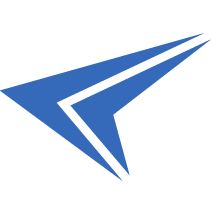
We accept reports of problems or other inducements related to the use of our products and services.
helpdesk@platon.net +421 222 111 321
In case you need any help, contact us by e-mail or by phone.
Give a chance to our online help-center. You can find there more than:
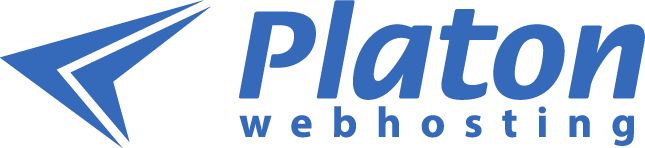
Questions about our products or any specific request? Contact us.