MySQL port forwarding is a simple way how to remotely connect to Platon Webhosting database using your SQL client.
The Port 3306, used by MySQL is not open for connection by default, as it is not secured. Therefore we provide the db.platon.sk interface secured via HTTPS to clients to connect to the database. If you do not want to work with it, please configure the MySQL port forwarding and directly connect to the database. MySQL port forwarding can be configured in both the operational systems GNU/Linux and Windows.
You will need the following data to connect:
ssh SFTP_USER@SERVER -L localhost:3333:127.0.0.1:3306
mysql -h 127.0.0.1 --port 3333 -u MYSQL_USER -p MYSQL_PASS
The use of port forwarding in Windows requires an external program, such as Heidi SQL.
After starting Heidi SQL click on New in the bottom left corner:
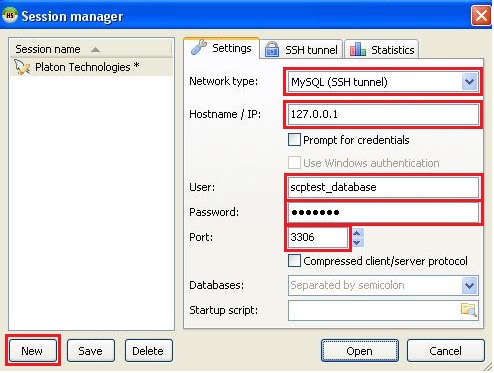
NGo to the second tab SSH tunnel
In the first box you need to enter the location of the plink.exe file on your computer. This file is is part of the tool Putty, so It can already be installed on your computer.
If your are not sure, you can download the file via the link provided under this item. If you download the file, we recommend that you save it in the default directory on your computer, for example C:\Documents and Settings\User.
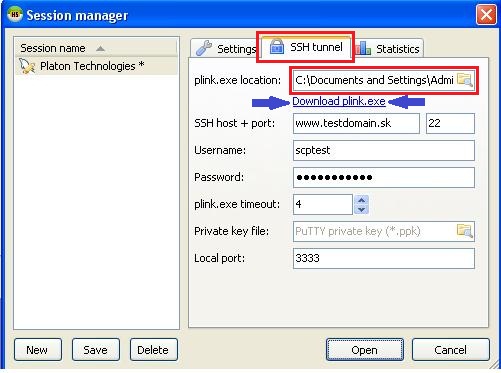
In this step, you need to save the RSA key to cache memory.
This is done as follows:
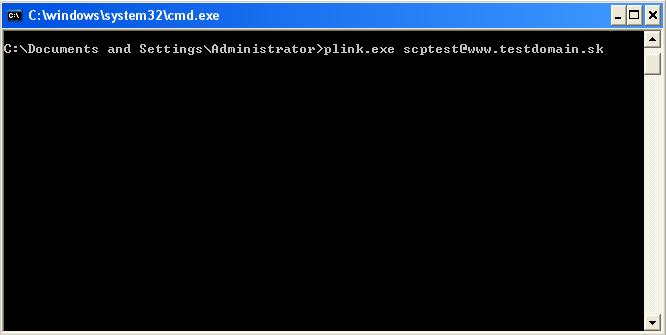
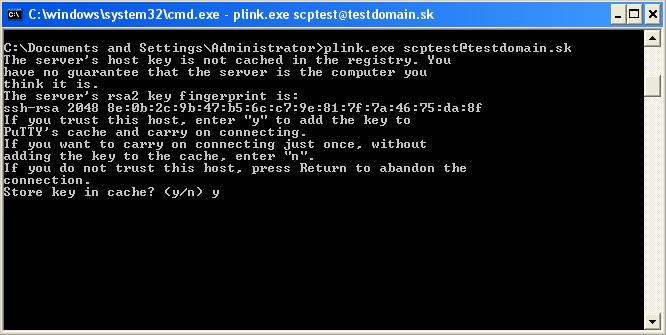
You may now close the command line and return to HeidiSQL settings:
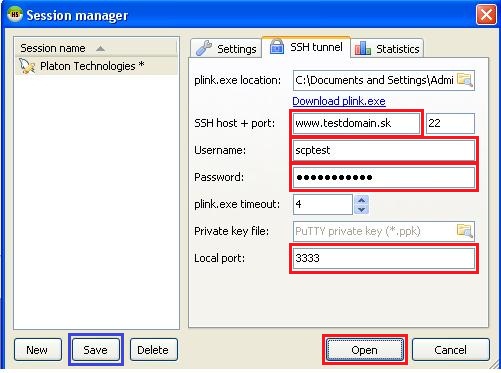
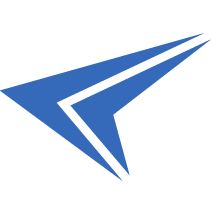
We accept reports of problems or other inducements related to the use of our products and services.
helpdesk@platon.net +421 222 111 321
In case you need any help, contact us by e-mail or by phone.
Give a chance to our online help-center. You can find there more than:
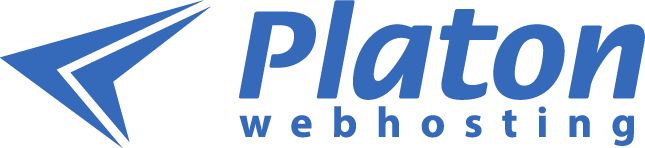
Questions about our products or any specific request? Contact us.