Electronic invoices from Platon Technologies are signed electronically. After opening the invoice, however, the program in which you open the PDF document will alert you that the signature is not verified.
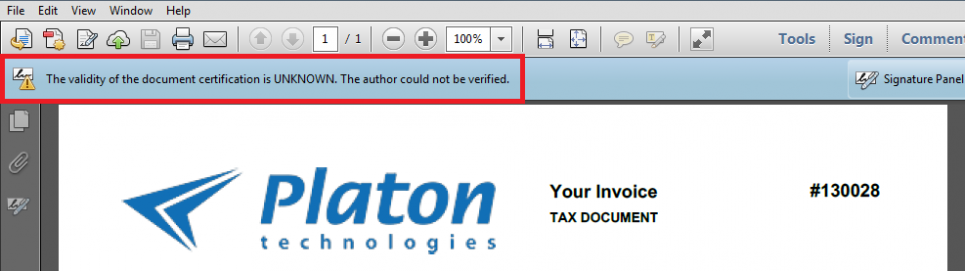
For signature verification it is necessary to install in the operating system the root certificate of the certification authority that issued the certificate. Invoices issued by Platon Technologies are signed with the certificate issued by the CA Disig R2 security authority, available at:
http://cdn.disig.sk/rootcar2/cert/rootcar2.derAfter entering the address in your browser it will likely warn you that the certificate for the site has not been verified. Just confirm that you really want to go to the page and save the file with the certificate on the hard drive.
Open the file and click on Install Certificate… to start the installation.
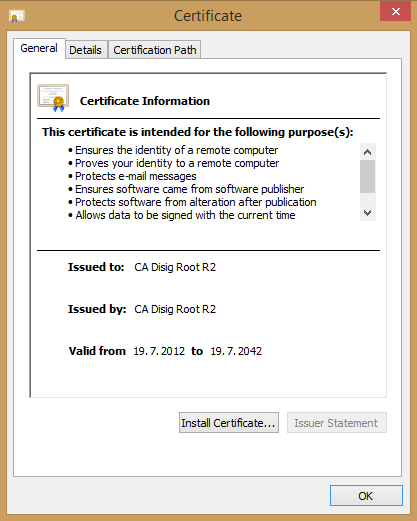
The installation wizard will open. On the first screen click on the Next button.
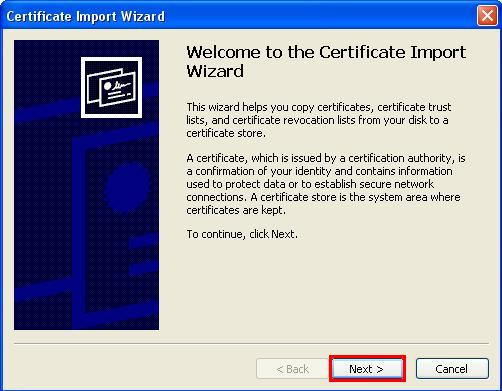
First, you need to choose where the certificate will be placed. Check the option Place all certificates in the following store and click on Browse…

Select Trusted Root Certification Authorities. It is important that the certificate be stored right here, or otherwise it may not function correctly. Confirm your choice by clicking OK.
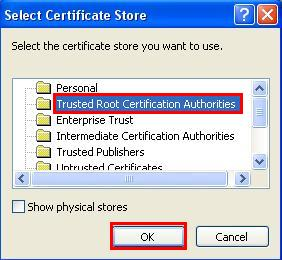
Click on Next and then on Finish to close the Installation Wizard.
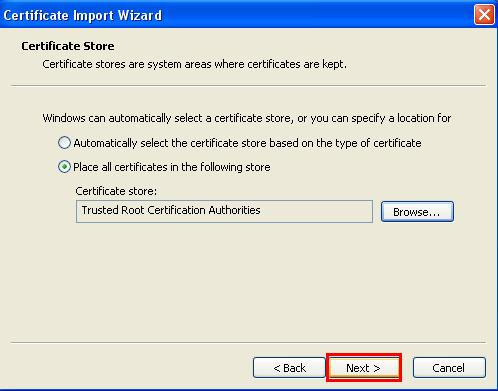
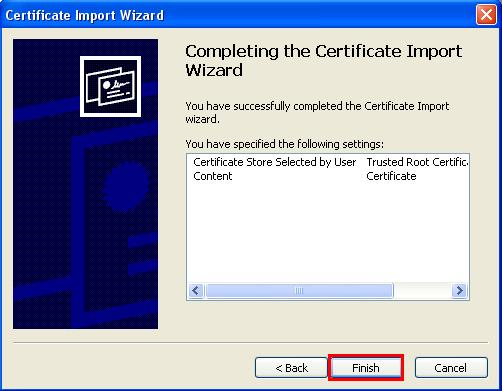
Following a successful installation, the system will notify you of the completion. Confirm the information windows by clicking on YES and OK.
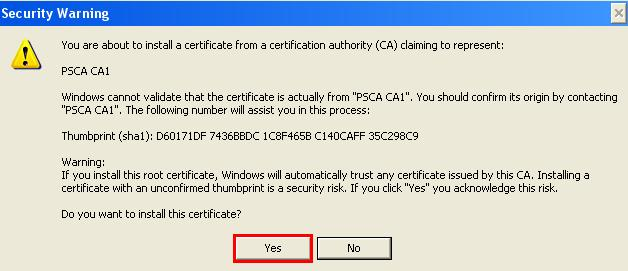
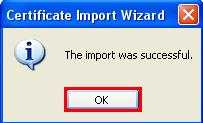
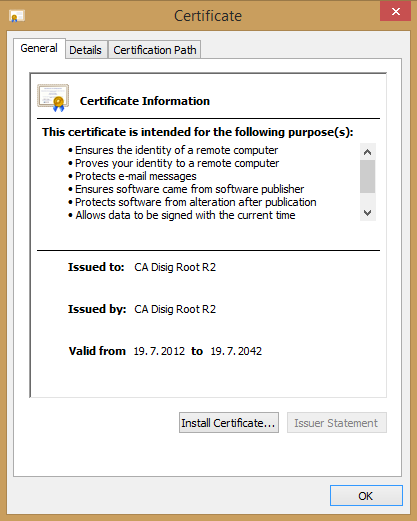
Next, you need to define in the program you use to open PDF files to use the trusted certificates installed in the system. These files are usually opened with Adobe Reader. In the Adobe Reader menu click on Edit -> Preferences…
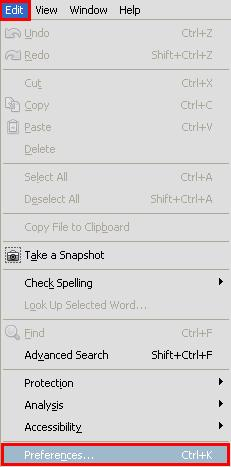
In the left side menu go to Signatures and on the right side of the screen in the section Verification click on More…
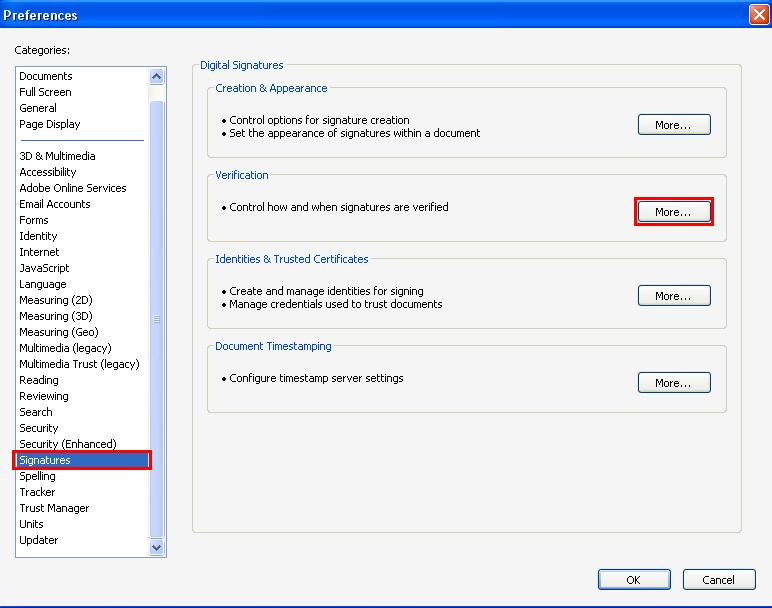
On the bottom of the window find the section Windows Integration and check both the fields
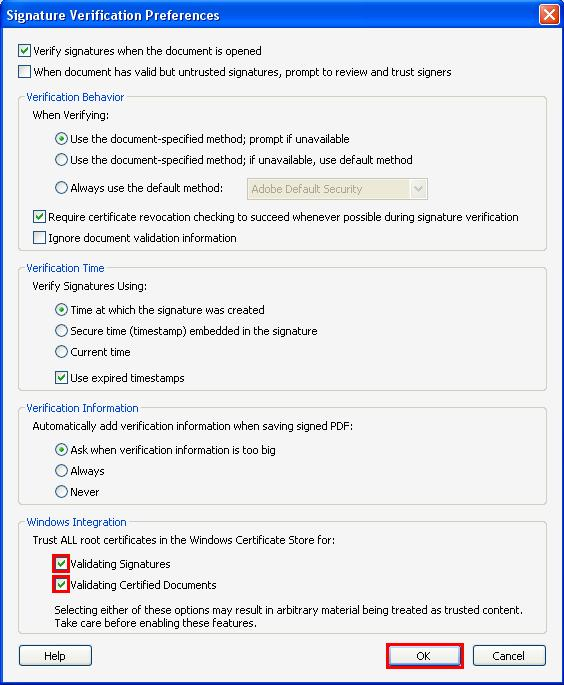
Save the settings by clicking OK. It is now neccessary to restart Adobe reader.
From now on the Adobe Reader will show documents from Platon Technologies correctly signed.
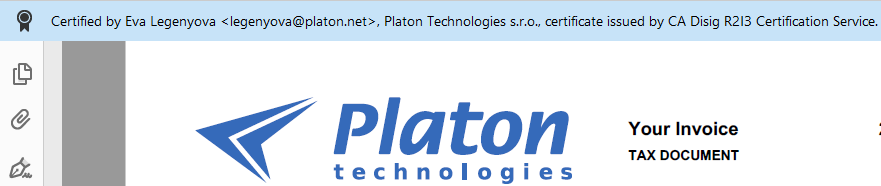
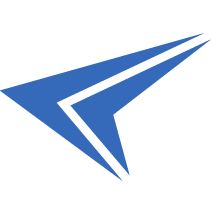
We accept reports of problems or other inducements related to the use of our products and services.
helpdesk@platon.net +421 222 111 321
In case you need any help, contact us by e-mail or by phone.
Give a chance to our online help-center. You can find there more than:
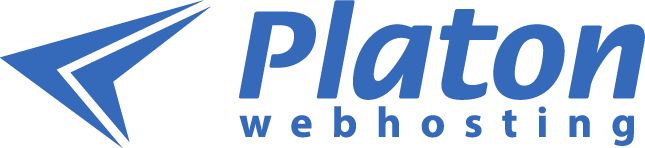
Questions about our products or any specific request? Contact us.